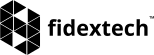Managing Payments:
As a valued client, we understand the importance of smooth and hassle-free payment processes. This knowledgebase article will guide you through various aspects of managing payments in your client area, ensuring a seamless experience for all your transactions.
1. Updating Payment Methods:
To keep your payment process efficient, you can update your preferred payment methods in the client area. Follow these steps:
- Log in to your client area and navigate to the "Payment Methods" section.
- Add new payment methods, such as credit/debit cards or PayPal accounts, for convenient transactions.
- Remove outdated or unused payment methods to declutter your payment options.
2. Managing Invoices:
Invoices are essential for keeping track of your payment history and upcoming due dates. Here's how to manage your invoices:
- Access the "Invoices" section in your client area to view all your invoices.
- Pay open invoices directly by clicking the "Pay Now" button or select multiple invoices for bulk payment.
- Download PDF copies of invoices for your records or to share with your accounting team.
3. Setting Up Automatic Payments:
To streamline your payment process, consider setting up automatic payments. Here's how to enable this feature:
- Navigate to the "Payment Methods" section and select the preferred payment method.
- Check the "Auto Pay" option to authorize automatic payments for your recurring services.
- Your invoices for recurring services will be paid automatically on their due dates, ensuring continuity of service.
4. Applying Promo Codes and Discounts:
Take advantage of special offers and discounts with promo codes. Here's how to apply them during the checkout process:
- During the checkout process, enter the provided promo code in the designated field.
- Click "Apply" to validate the code and see the discounted price before finalizing your order.
5. Understanding Billing Cycles:
Billing cycles determine the frequency of your invoices for recurring services. Familiarize yourself with your billing cycle to manage your payments effectively:
- Review your billing cycle details in the "Products/Services" section.
- Be aware of your billing cycle start date and due date to plan your payments accordingly.
6. Viewing Payment History:
For a transparent overview of all your past transactions, access your payment history:
- Go to the "Billing" or "Transactions" section in your client area.
- Review all payments made and received, including invoice details and payment dates.
7. Handling Failed Payments:
If a payment fails, don't worry. Here's what you can do:
- Check the reason for the failed payment in the "Billing" or "Transactions" section.
- Update your payment information or try a different payment method.
- If the issue persists, contact our support team for further assistance.
Takaway:
By understanding the various aspects of managing payments in your client area, you can ensure a smooth and secure payment process. Should you encounter any issues or have further inquiries, our support team is ready to assist you via the "Support Tickets" section or by submitting a new ticket.
We value your business and are committed to making your experience with us as convenient and satisfactory as possible.